Security Notice
By logging on to this system you agree to be bound by the Midwestern State University OP 44.11 Information Resources Use and Security Policy. Unauthorized access is prohibited and such access is subject to criminal prosecution. Usage may be subject to security testing and monitoring. Users have no expectation of privacy except as otherwise provided by applicable privacy laws.
- Banner 9
- Self-Serve Banner (Employee)
- Banner/Banner Self-Service (Student)
Login to:
User Resources:
- Welcome to Banner 9
- Employee Self-Service Documentation
- Student Self-Service Documentation
- Faculty/Advisors Self-Service Documentation
Banner Self-Serve Login >>
Employee self service allows employees to view their contact information, available leave, paycheck stubs, current employee benefits, payroll deductions, tax statements and more. Best of all, the access to your information is secure and you can retrieve it yourself - no waiting!
TIPS
- The first time you sign into Banner Self-Service, enter your birth date as your PIN (mmddyy).
- You will be required to change your PIN after you sign into self-service for the first time.
- DO NOT SHARE YOUR PIN – Never give access to someone else. This is your personal information.
- Never leave a computer unattended without exiting or logging out of self-service and locking your computer (ctrl+alt+delete on a PC, or Command+Option+Esc on a Mac).
- Avoid using the “back” button to move through the web screens or pages – use the menu tabs instead.
- Benefits and deductions CANNOT be added or changed through self-service.
- Leave balances shown may vary by date depending on the latest entry made in HR of your timesheet usage and accruals.
In order to log in to Self Service Banner, you will need your campus User Identification Number (Mustangs ID) and your Personal Identification Number (PIN). If you do not know your User ID, please contact Human Resources to retrieve this information. You will be required to reset your PIN upon your first entry. Your PIN gives you access to personal information and should not be shared.
- New students may log in to the Admissions Banner to view a checklist of all items needed for the Admissions process, and to see if any items are missing.
Begin by navigating to the Portal login page at my.msutexas.edu . Use the top green button beneath the Portal login that says "New Student Checking Admission Status."
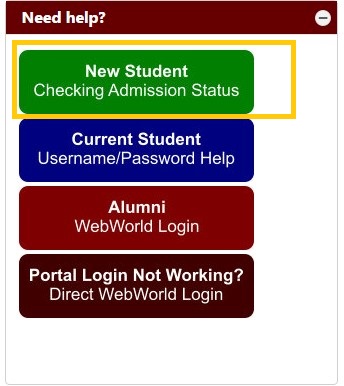
You will be taken to the login instructions page. After reading the instructions, click on the "MSU Banner Login" button at the top of the page.

This is the Admissions Banner login, where you can check your application status and admissions checklist. Enter your User ID and PIN to proceed. These are provided in your admissions letter.
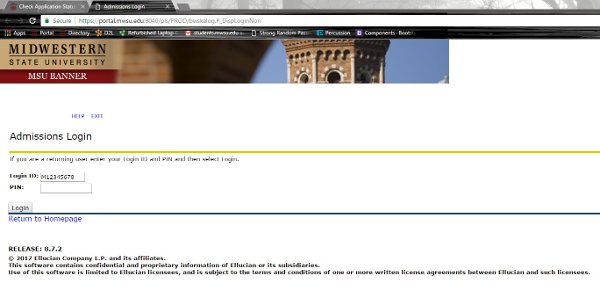
If your PIN does not work or you have trouble logging in, please contact Admissions at (940) 397- 4334 for assistance.
When you sign in to the Portal, you may use the links within to access:
- Banner/Banner Self-Service
- Account Information
- Contact Information
- Financial Aid
- Registration
- Transcripts
- Bookstore supplies list
- Desire2Learn
- Library Account and Databases
- MSU Alert System
- OrgSync
- Student Email
- Student Handbook
To sign in to the Portal, go to my.msutexas.edu or click the "myMWSU" link on the MSU home page.
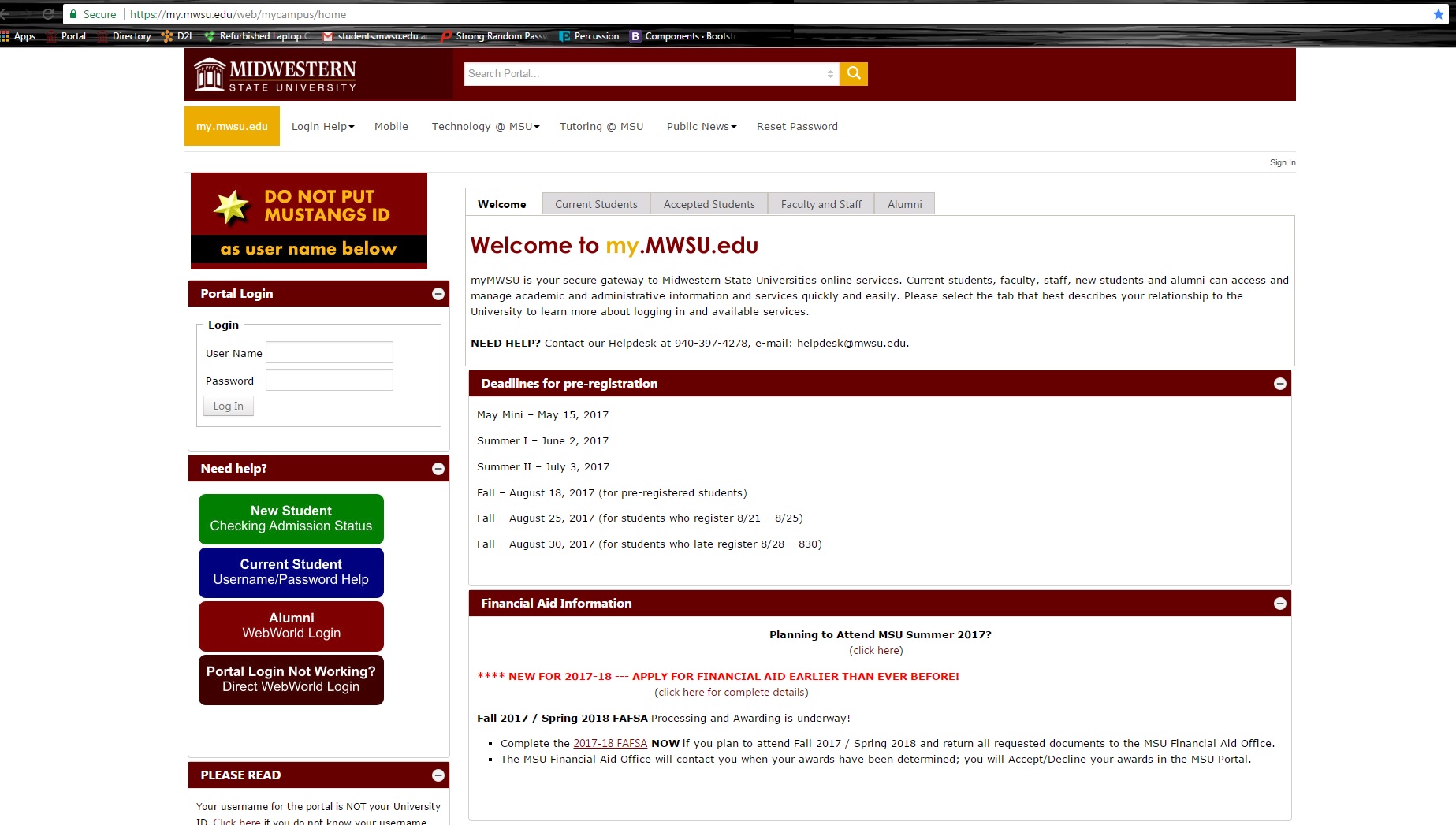
Your username is assigned automatically. If you have difficulty with your username and password, please see the "Login Help" menu above the Portal login box.
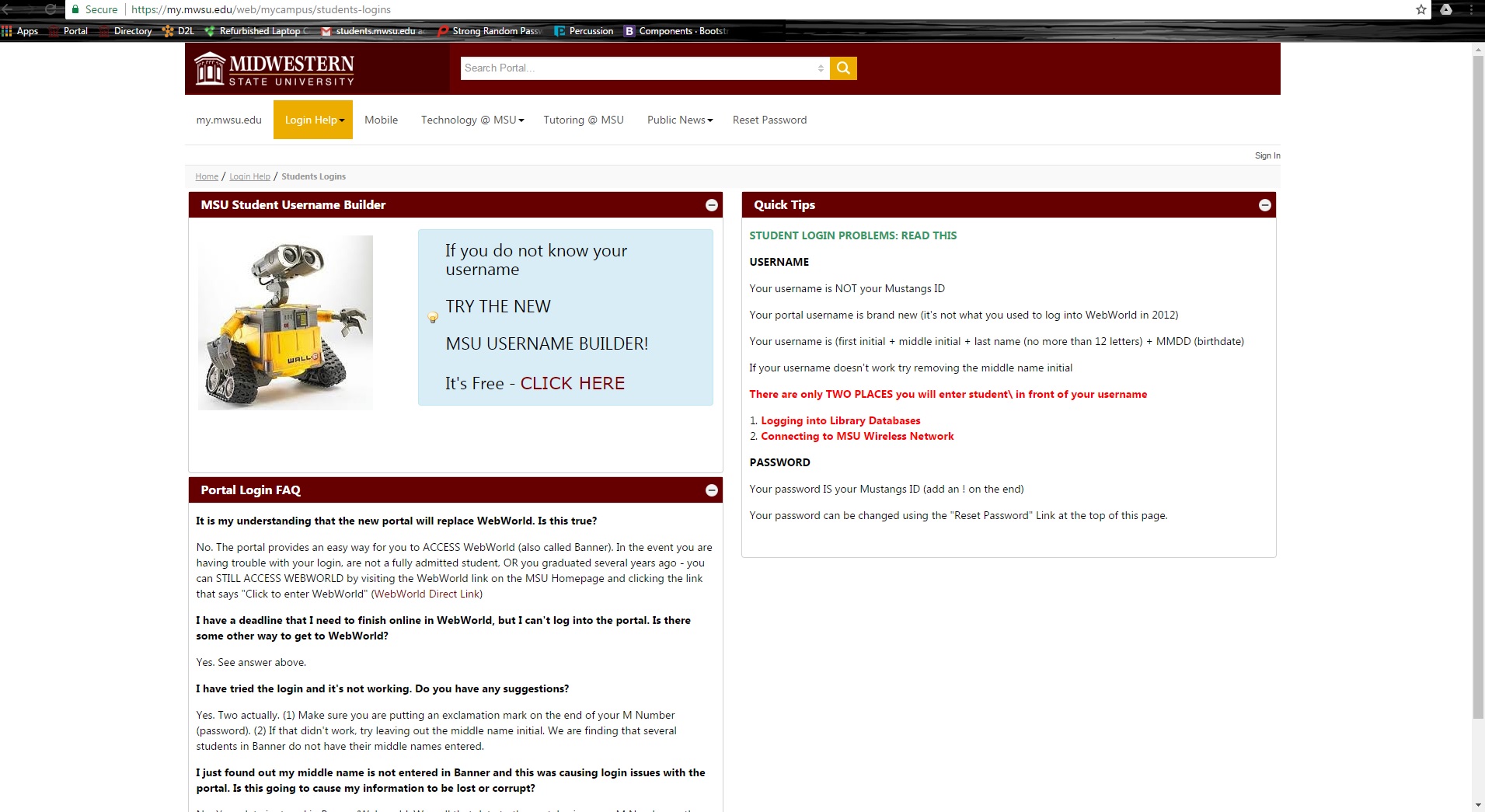
If you do not know your username, you may use the Portal Username Generator in the "Login Help" section to find it. Please note that the Generator relies on accurate entry of your full legal name and birthday. Within one to two business days after using the Generator, you will receive feedback about your Portal username.
- Account Information
- Contact Information
- Financial Aid
- Registration
- Transcripts
To reach the Banner/Banner Self-Service PIN login, go to my.msutexas.edu and use the "Direct Banner Self-Service Login" button beneath the Portal login section.

Alumni will need to use the Banner/Banner Self-Service login, accessed by the "Alumni" button on my.msutexas.edu beneath the Portal login box.

If you have trouble logging in, you will need to contact the Office of the Registrar at (940) 397-4321.,
Request Banner Access (Add / Remove / Change)
Need to update your Banner access? Use the Banner Access Request Form to request additions, removals, or changes to your current permissions. All submissions are subject to approval.