University Zoom Licenses
We now have Zoom licenses available for Staff and Faculty members employed by Midwestern State University. In order to use your license, follow the instructions below.Web Browser
- Navigate to https://msutexas-edu.zoom.us in your web browser.
- Sign in using your MSU credentials
- If you have created a Zoom account before, you will see the message below, asking you to sign into the new Zoom account owned by Jim.Hall. Click Switch to the new account to continue. Otherwise, proceed to step 4.
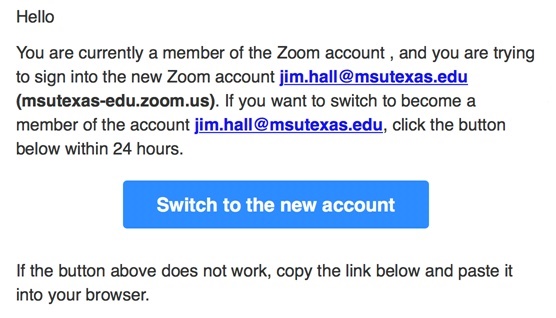
- From this page, you may do the following:
- Click Join to connect to a meeting already in progress
- Click Host to start a new meeting
- Click Sign in to connect an existing account to MSU, or change your account preferences.
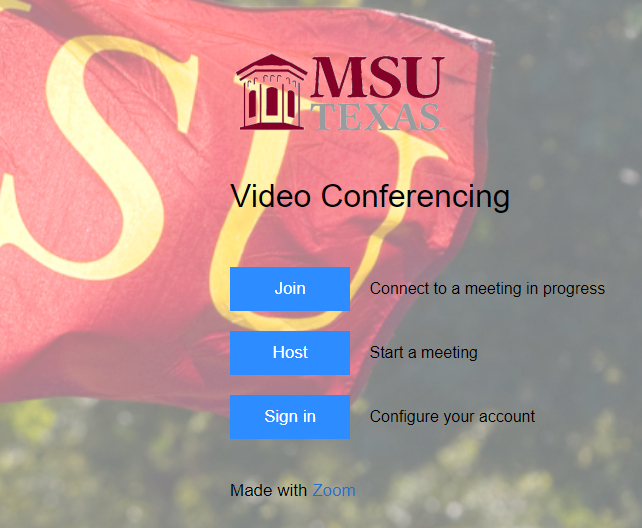
Web Browser and Desktop App
- Navigate to https://www.zoom.com, or open the Desktop app if you have it installed
- Click the Sign in link in the upper right-hand corner.
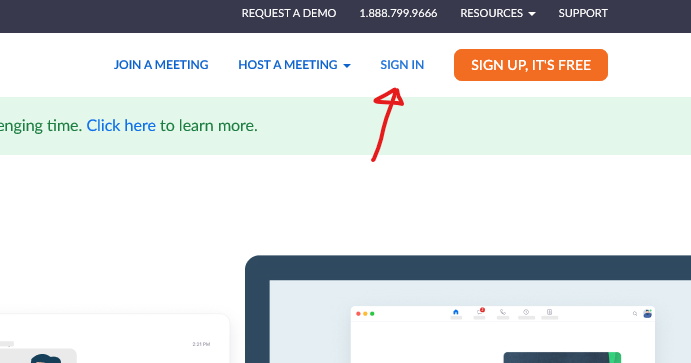
- You will need to choose the Sign in with SSO link below the credentials boxes
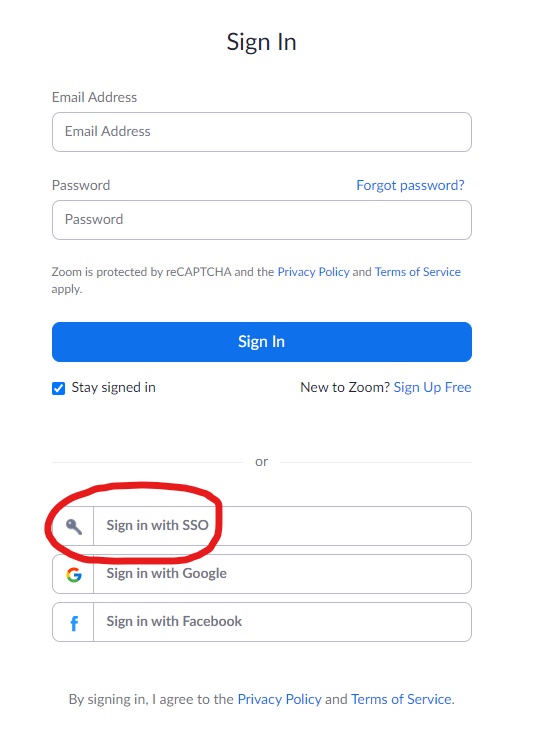
- In the Company Domain box, type msutexas-edu and then click “Continue”
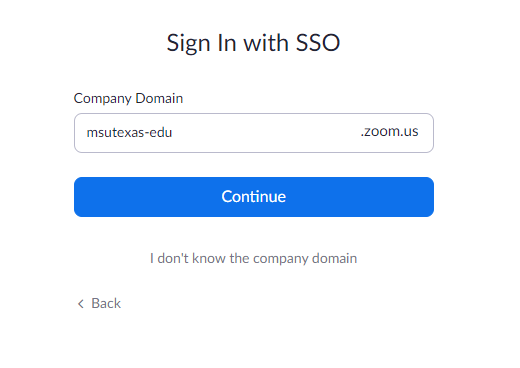
- If you have created a Zoom account before, you will see the message below, asking you to sign into the new Zoom account owned by Jim.Hall@msutexas.edu. Click Switch to the new account to continue. Otherwise, proceed to step 6.
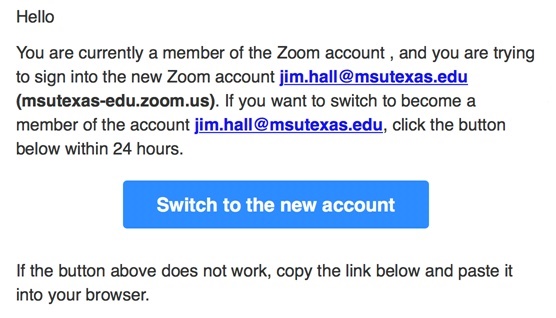
- Sign in with your MSU credentials.
Additional Training
For additional info and training, Zoom has created a number of tutorials available below:
- How to Screen Share a Keynote Presentation:
https://support.zoom.us/hc/en-us/articles/201362963-Screen-Share-A-Keynote-Presentation - How to Screen Share a Powerpoint Presentation:
https://support.zoom.us/hc/en-us/articles/203395347-Screen-sharing-a-PowerPoint-presentation - How to Use In-Meeting Chat:
https://support.zoom.us/hc/en-us/articles/203650445-In-meeting-chat - Additional Topics about Audio, Video, and Sharing:
https://support.zoom.us/hc/en-us/categories/201137166-Audio-Video-Sharing - Additional Video Tutorials:
https://support.zoom.us/hc/en-us/articles/206618765-Zoom-Video-Tutorials
Note: When recording videos for classes, you will need to use Local recording to save space in the cloud. To see instructions on how to make local recordings, follow the link below:
https://support.zoom.us/hc/en-us/articles/201362473-Local-recording