Accessing KnowBe4 Security Awareness Training for the first time
Open the training web site by clicking here and enter your msutexas.edu email address. In our examples, we use knowbe4test@msutexas.edu as shown below. Click the Next button.

If your email account has been added to the training system you will see a message similar to the one shown below. Check your email for further instructions.

The email from the training system should appear similar to the example shown below.

Click the Activate my account link in the email to begin your training. You will be asked to create a password in the training system as shown below before you can proceed.
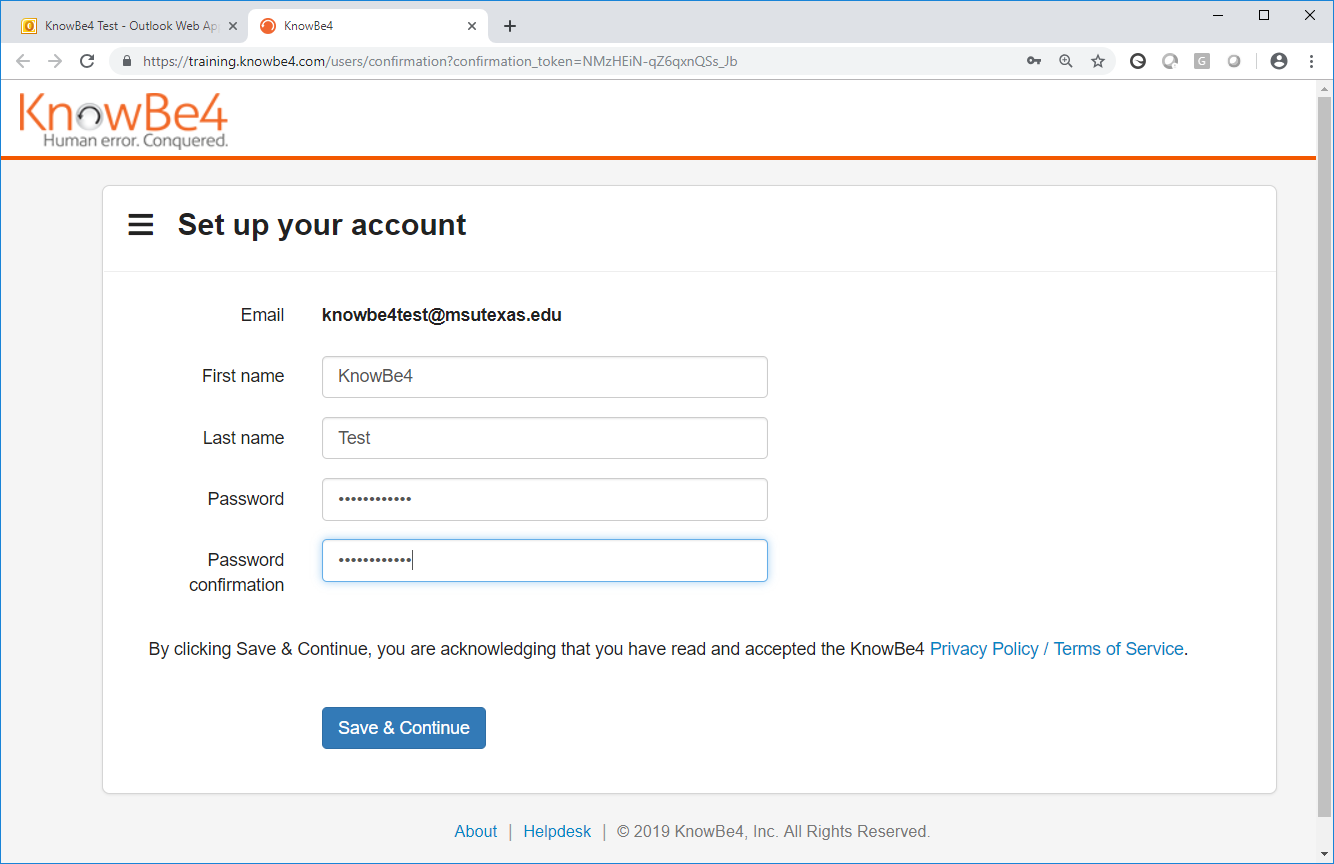
When you have entered your new password twice click the Save & Continue button and you should see the training portal as shown below with the training you must complete.

You can now click