MSU ALERT is an emergency notification system that gives Midwestern State University the ability to send urgent and emergency information within seconds by campus email, phone SMS, campus desktop, social media, and MSUSafety push notification. MSU Alert is a free service to all MSU students, faculty, and staff.
As an MSU student, faculty, or staff member you are automatically enrolled in the MSU ALERT notification system. Texas law requires that the University automatically enroll all students, faculty, and staff.
MSU ALERT is powered by e2Campus OMNILERT - a national mass notification solutions provider. The contact information you provide to the MSU ALERT service will only be used for delivering emergency information through e2Campus. E2Campus also has strict "ZeroSpam" and usage policies to protect subscribers.
MSU Texas has worked diligently to enhance the way our MSU ALERT system is operated. ALL Students, Faculty, and Staff, should go into the MSU Portal and make sure their personal information in Banner is up to date and correct. Information updates made in Banner, it will also update the information in the MSU ALERT system within 24 hours. See the instructions below to update your personal information in Banner.
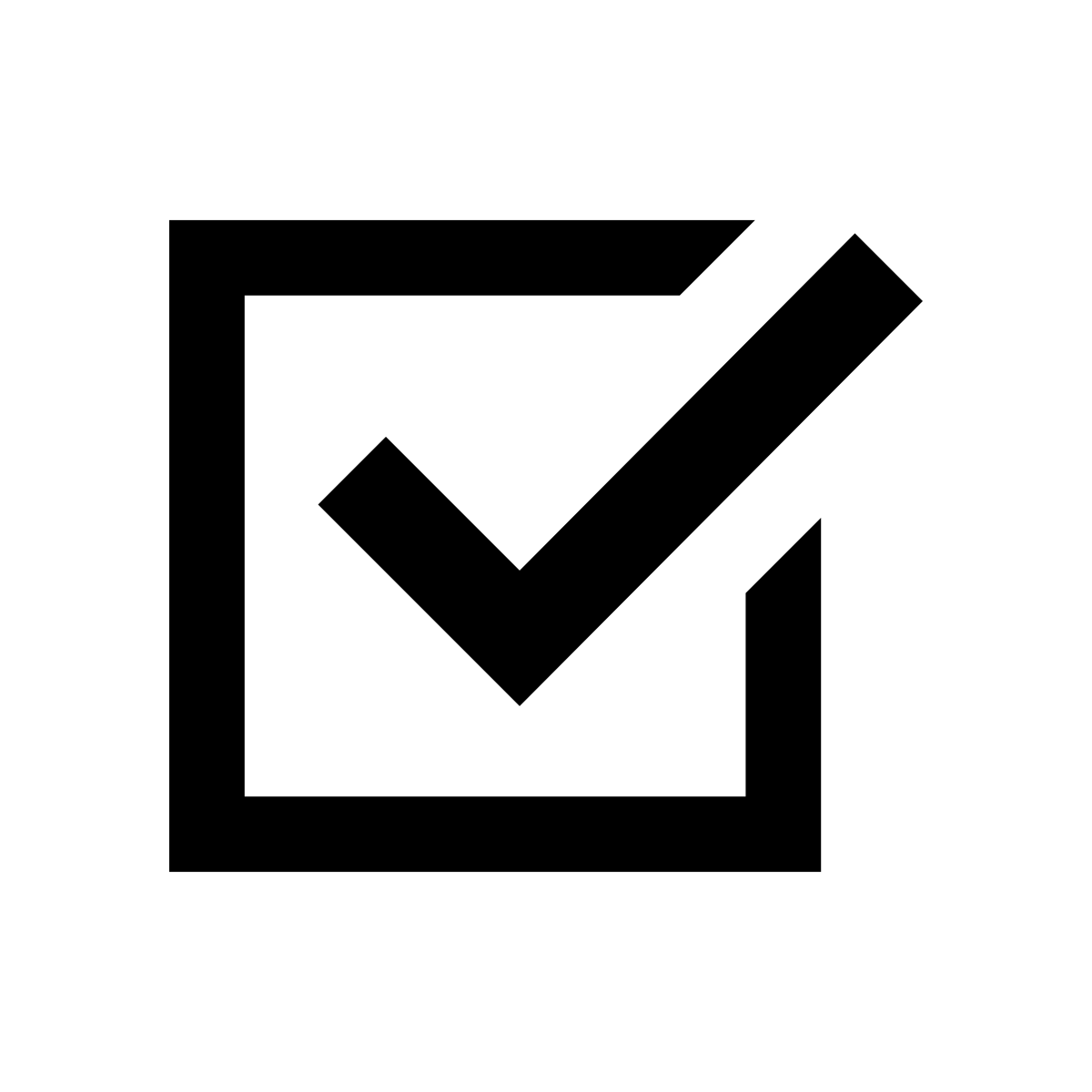 |
MSU Alert is free to all students, faculty, and staff of Midwestern State University. |
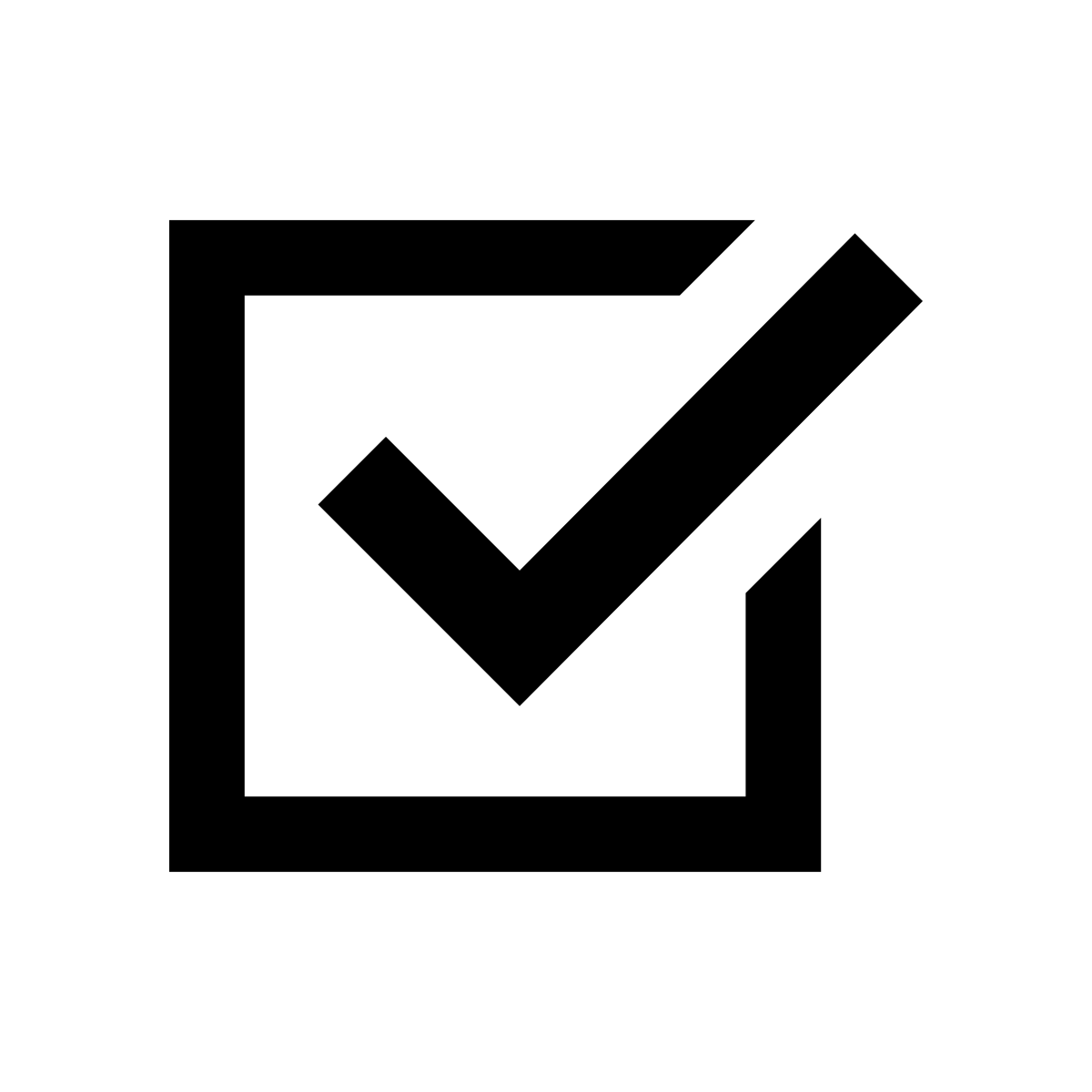 |
MSU Alert is reserved for emergency and urgent messages such as campus evacuations, tornado warnings, and other emergencies that may affect campus. |
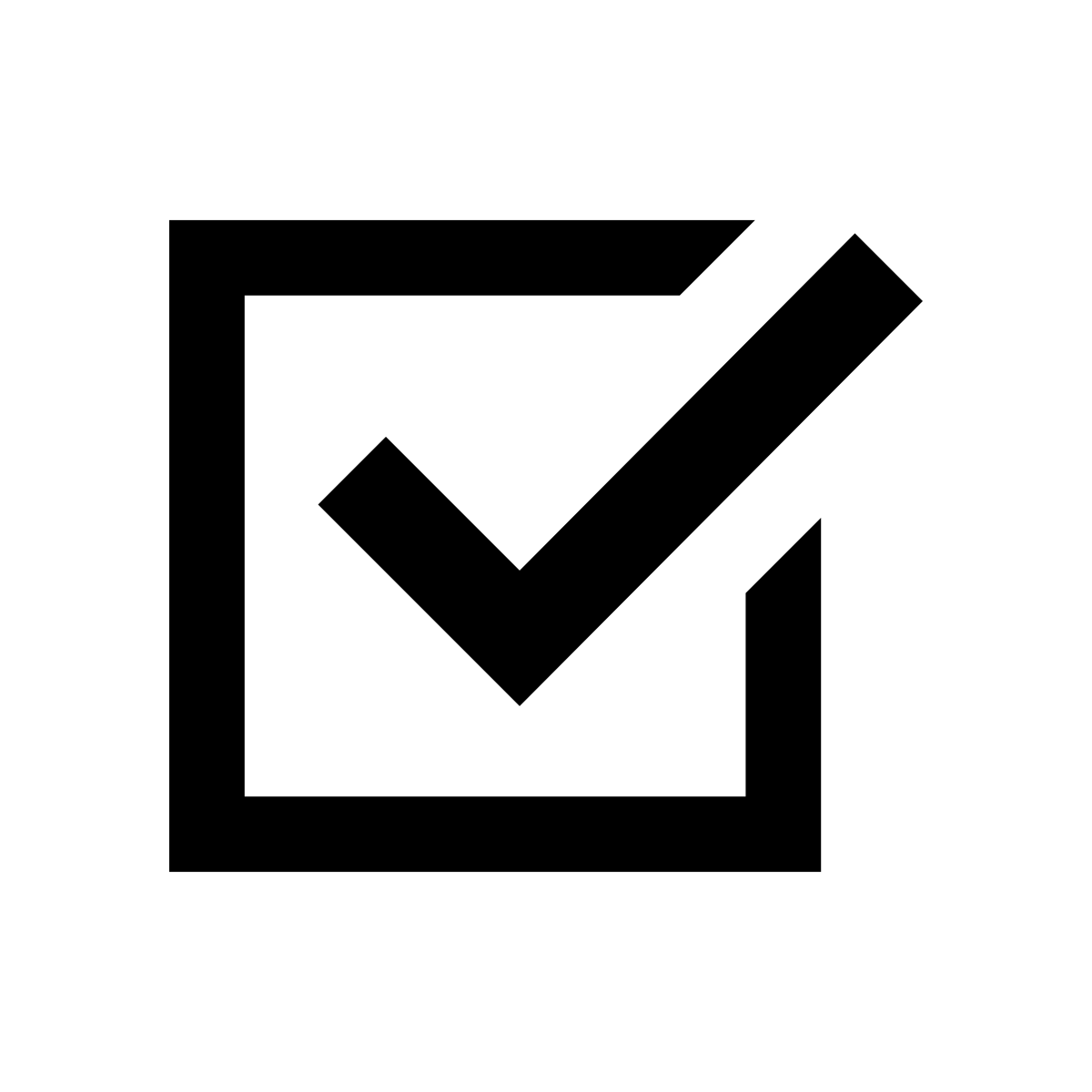 |
There are multiple ways of receiving an MSU Alert.
|
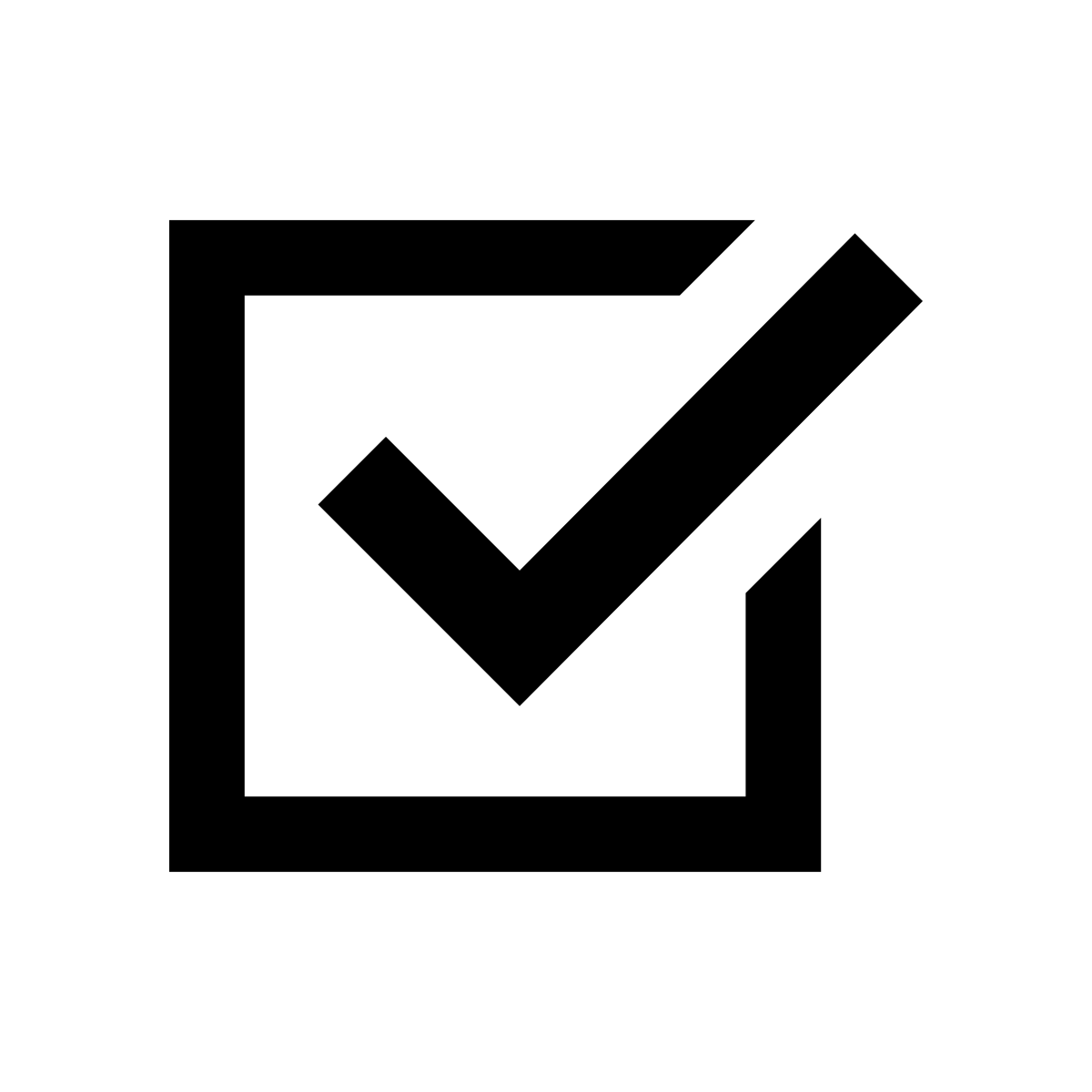 |
MSU Alert is just like any other safety device it's here to keep you safe. |
To setup cell numbers in Banner that will receive MSU emergency alerts follow the instructions below.
- Login to the portal at https://login.msutexas.edu
- Click the Banner / Banner Self-Service link on the left side of the page
- When the new tab opens with the Banner Self-Service Main Menu click the Personal Information link.
- When the Personal Information page opens click Update Addresses and Phones
- Under the Current Mailing Address section click the word Current beside your address
- If there is already an entry for Cell Phone 1 make sure that it is your personal cell phone number. If there is not an entry for Cell Phone 1 choose the first blank row under Phone Type, choose Cell Phone 1 from the Select dropdown, and enter your cell number in the fields provided.
- If you are a student and wish your parent or spouse to receive notifications on the next available blank row click Select and choose Cell Phone 2 in one of the blank entries. Enter the cell number of your parent or spouse's phone.
- Once you have entered the desired cell number(s) you must click the Submit button to save the changes.
**Please notice that it may take up to 36 hours for the cell numbers you have entered to become active in the MSU Alert system.**
If you have any problems please feel free to contact the MSU Police Department, (940)397-4239 or the MSU IT Department, (940)397-4278.
