- How To Connect
Step 1
In your wireless menu, select and connect to "MSUWirelessNetwork." Once your system shows that you are connected, open your favorite browser and go to a site off-campus such as http://google.com or http://yahoo.com. The system should then redirect you to a page that says "Please click here to connect to the network" and has 10.0.8.61 in the address bar.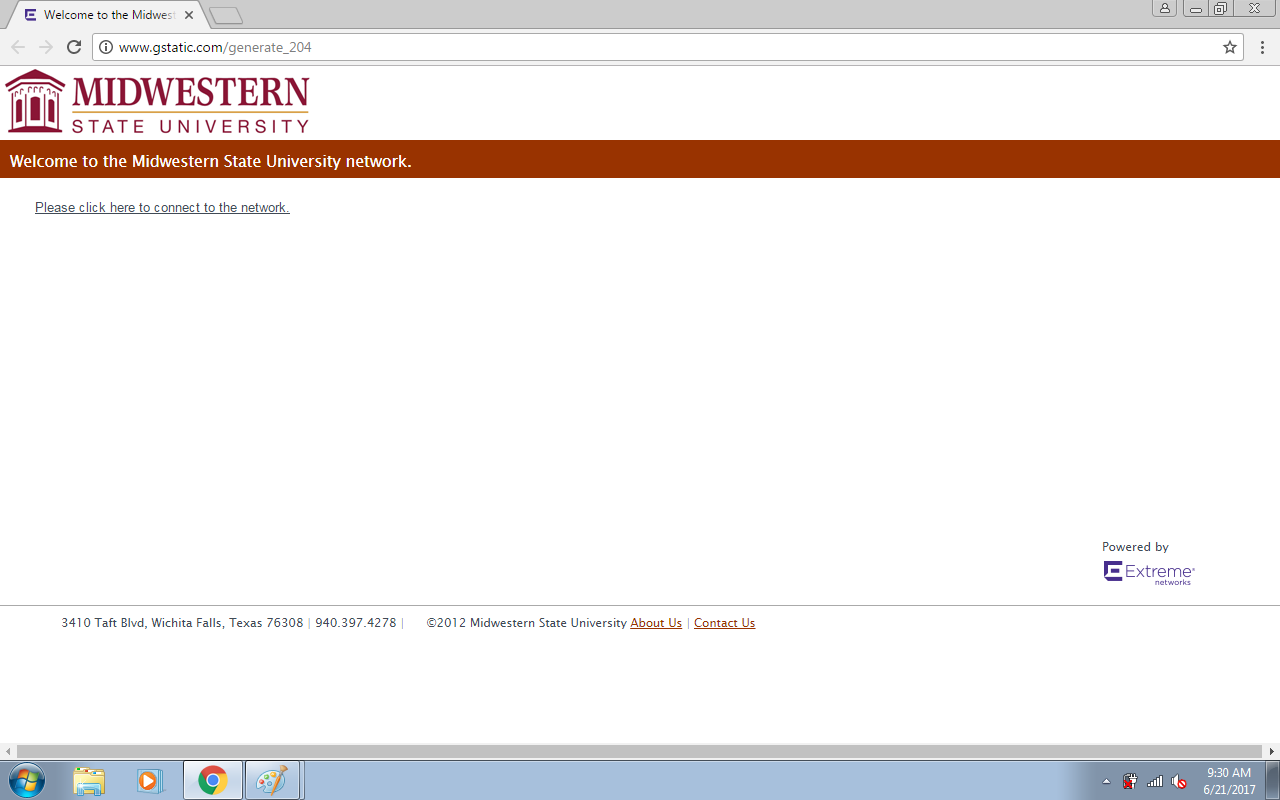
Step2
Click the link that says "Please click here to connect to the network." You will be given the choice of registering your wireless device with the MSU network as either an authenticated user or a guest. If you are a registered student or are a current MSU employee (staff or faculty), you should use the "Network Login" section of the page shown below to authenticate using your MSU credentials. For students, this is the MSU Portal username and password but the username must be entered in the form of STUDENT\portalusername. For staff and faculty, this will be your network credentials with which you normally log into campus systems, with ADMIN\ inserted in front of the username. If you are visiting the campus, then you can use the "Register as a Guest" section to register your device and gain temporary access to the Internet only.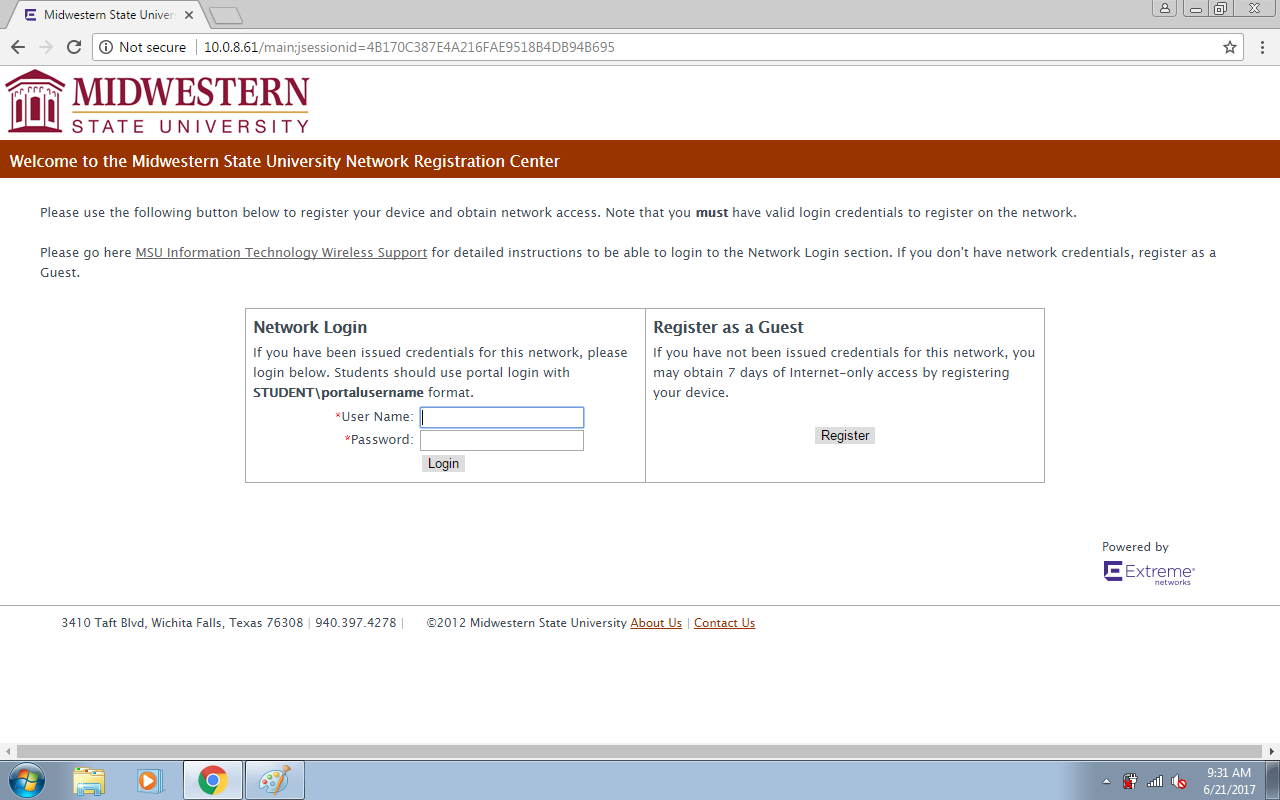
Step 2a
If you selected the "Network Login" option and your credentials are correct, you will see a screen similar to the one below. You will need to check the box for "I agree to the Acceptable Use Policy" before clicking "Complete Registration."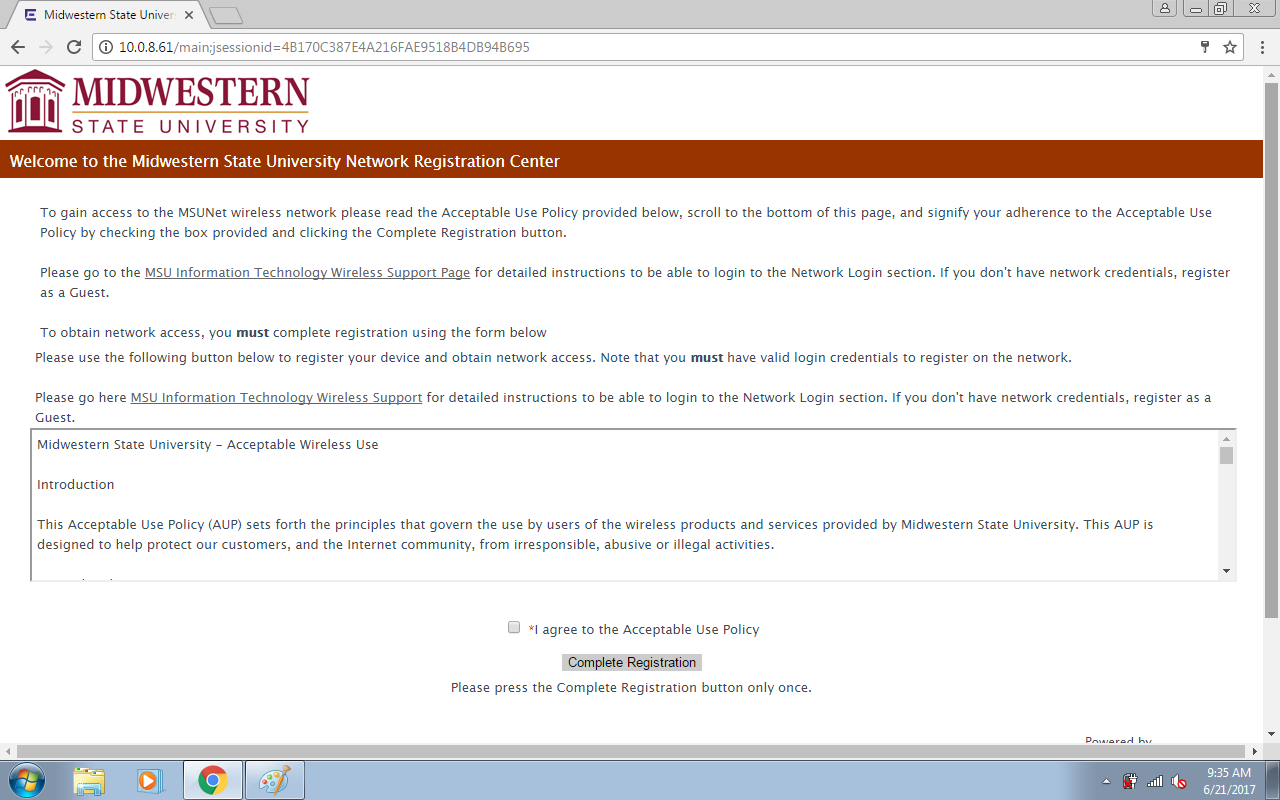
Step 2b
If you selected "Register as Guest," you will see a screen similar to the one below. Fill out all fields requested, check "I agree to the Acceptable Use Policy," and click "Complete Registration."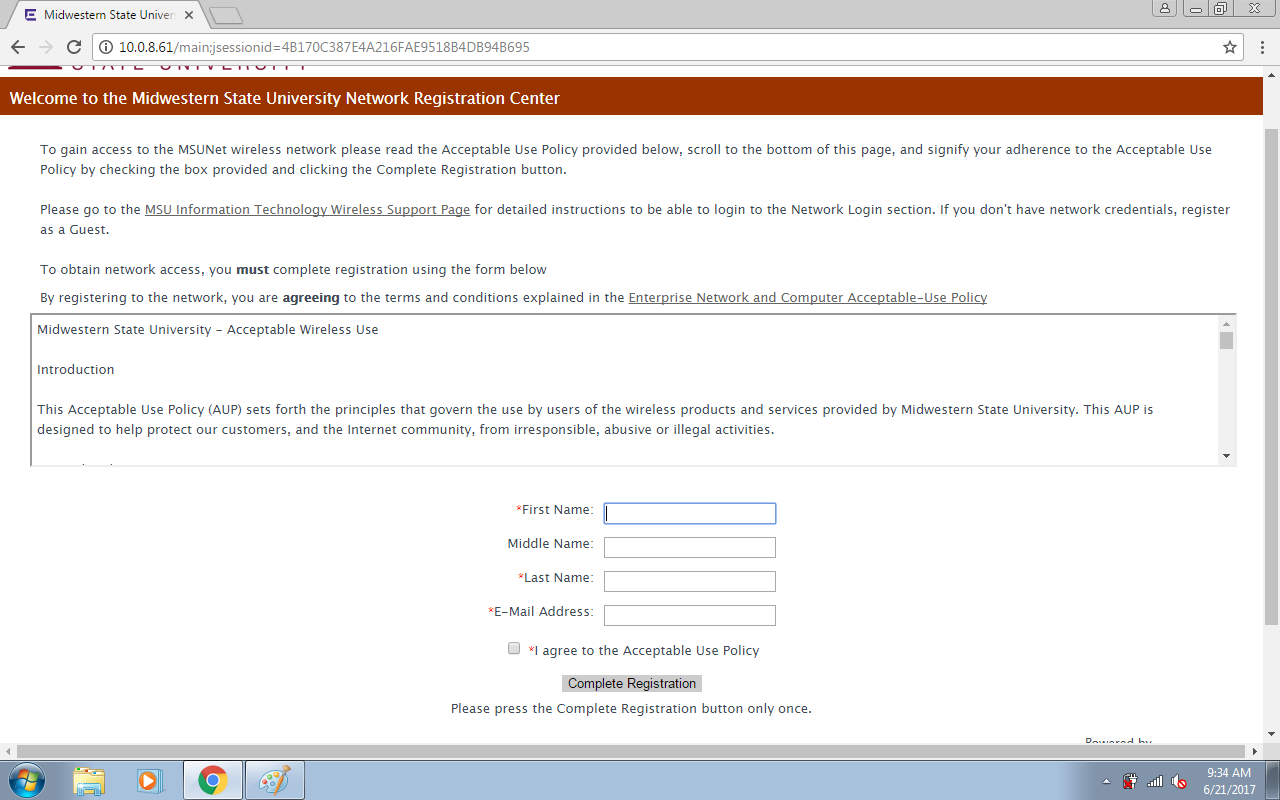
Step 3
You will be now be presented with the following screen while your system is connected.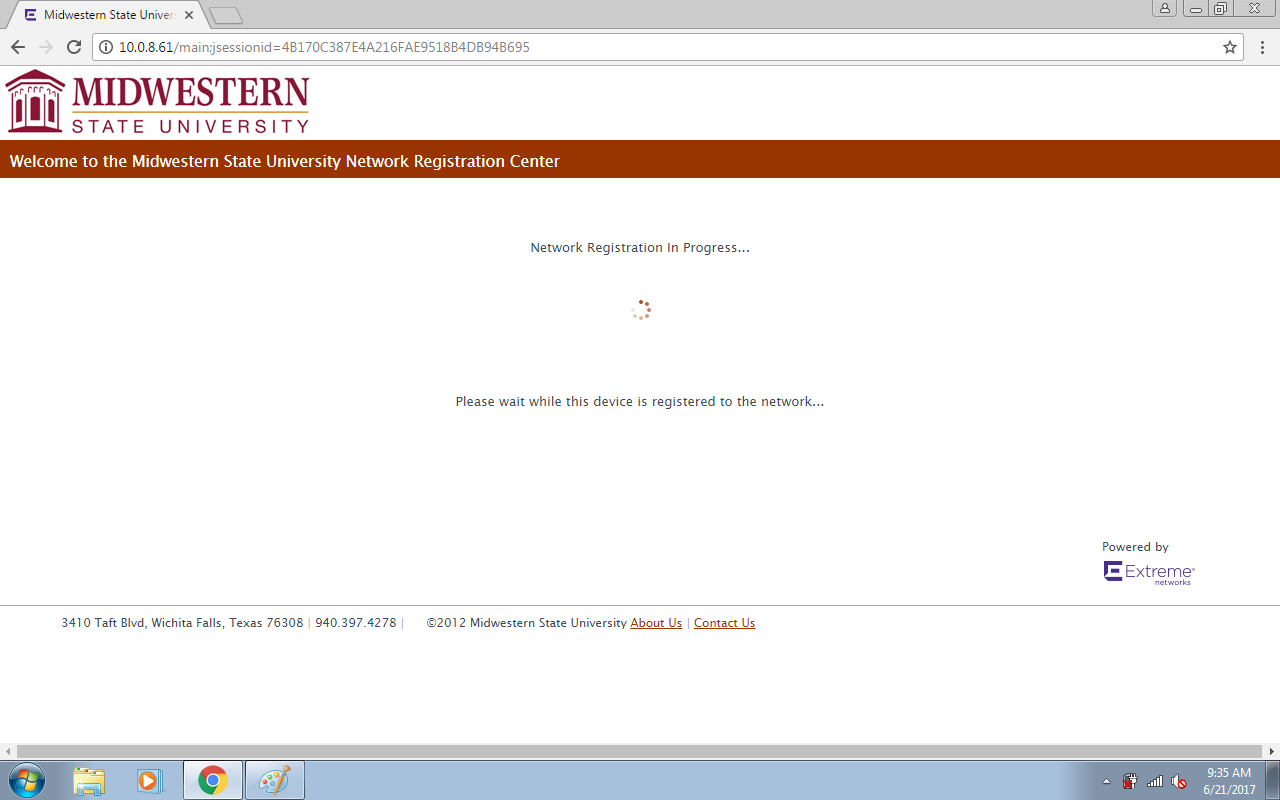
Step 4
When the connection is completed you will see the following screen and be able to use the network accordingly.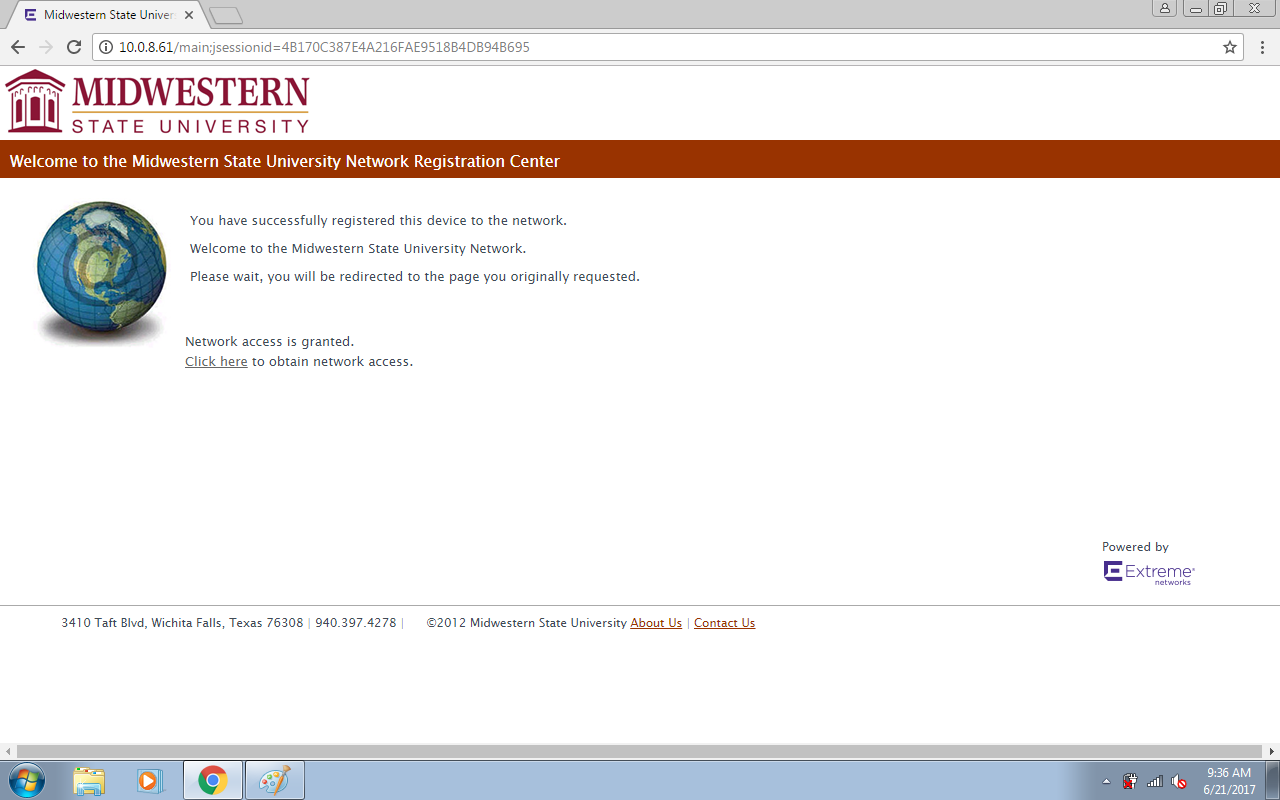
If you used the Network Login option, will only have to go through this process once per semester for each device that you connect to the wireless network - unless you change your password. At the end of each semester the device registrations will expire and you will need to follow this procedure once more when you return to campus for the next semester.
If you registered as a guest, your access will continue for seven days before you must renew again.