First, open the wireless menu on your phone and select the MSUSecureWireless network. 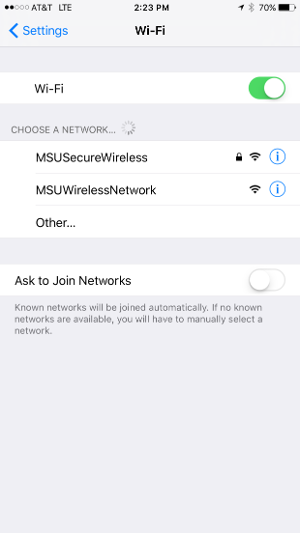
Enter your credentials, placing either admin\ or student\ in front of your username, depending upon your role.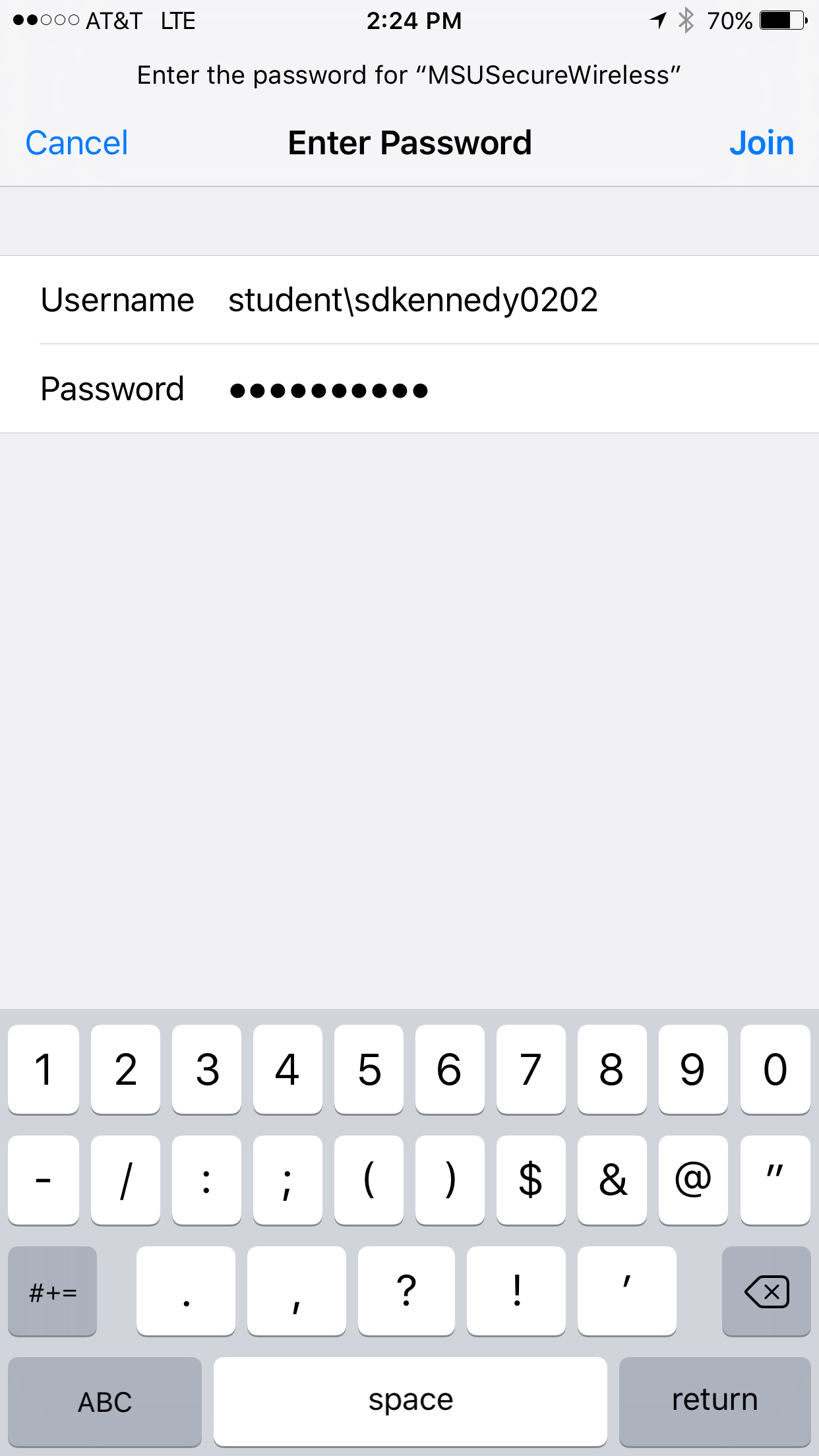
You may be greeted with a certificate message. If it comes from lister.admin.msu, press "Trust." 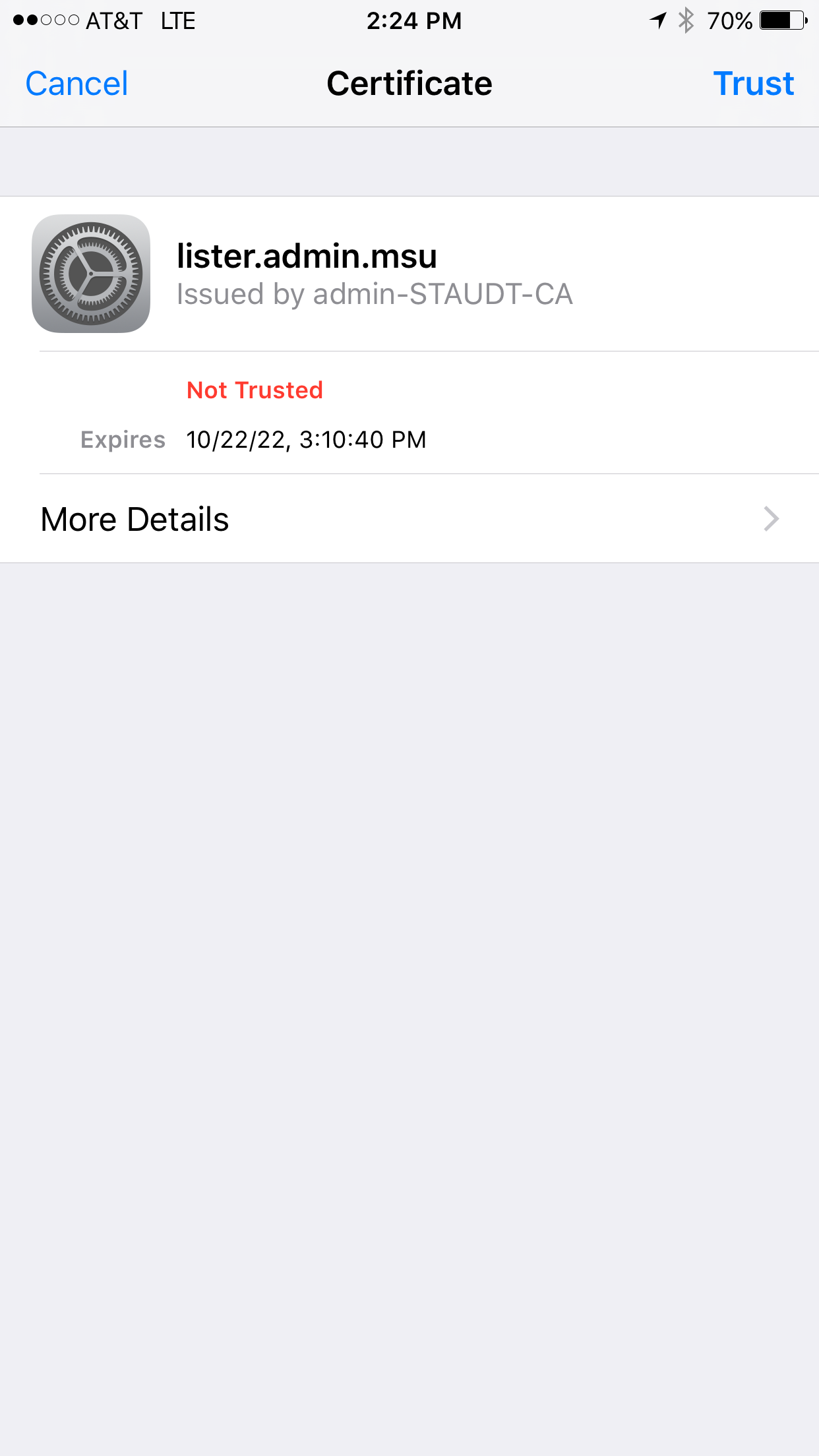
You will now be connected to the secure wireless network. 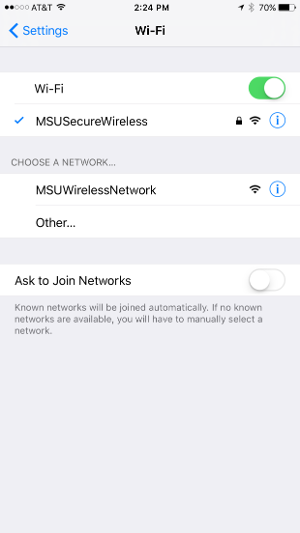
The student login format for username is first initial, middle initial, full last name, two digit birth month, two digit birth day. i.e. fmlastname0304 (Firstname Lastname born on March 4th) The password for student access is your current Portal password.
The faculty/staff login format is the same format you use to login to your computer at your desktop. i.e. john.doe The password for faculty/staff access is the same password you use to log in to your desktop computer.
Once you have correctly authenticated on the Captive Portal page, you will be directed to your homepage. You can now freely browse the internet.